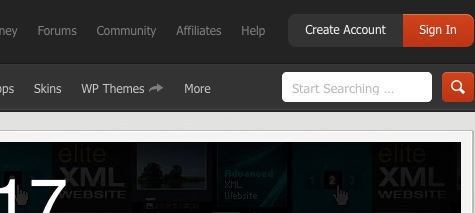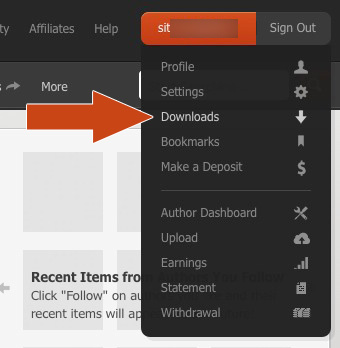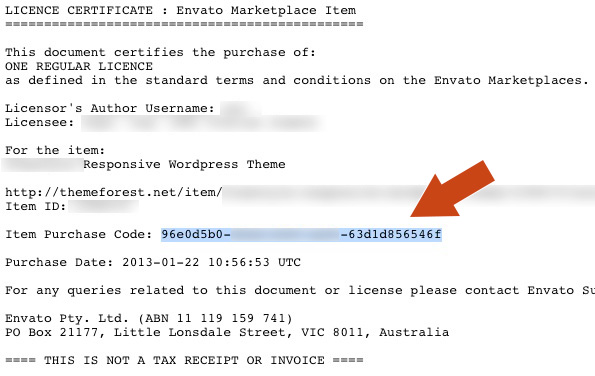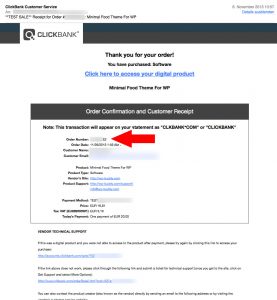We do really fall on hard times. Good page rankings are increasingly difficult to achieve these days. It is time to increase the “click-through rate” to your website on actual search results. With “rich snippets” is possible for some time. Continue reading
Blog
Available LESS variables in the theme
In the theme folder you can find the LESS variables in the following files:
- /assets/less/variables.less (Twitter Bootstrap variables)
- /assets/less/{theme-name}-variables.less (where {theme-name} is the current theme name like schema-corporate)
You can edit these files directly or (which is better if you want to get automatic updates): you can edit the variables directly on the themes options page. Just activate custom colours and scroll down to the “LESS Variable Changer”.
Here is a short excerpt of the variables.less:
// Grays // ------------------------- @black: #000; @grayDarker: #222; @grayDark: #333; @gray: #555; @grayLight: #999; @grayLighter: #eee; @white: #fff; // Accent colors // ------------------------- @blue: #049cdb; @blueDark: #0064cd; @green: #46a546; @red: #9d261d; @yellow: #ffc40d; @orange: #f89406; @pink: #c3325f; @purple: #7a43b6; // Scaffolding // ------------------------- @bodyBackground: @white; @textColor: @grayDark; // Links // ------------------------- @linkColor: #08c; @linkColorHover: darken(@linkColor, 15%); // Typography // ------------------------- @sansFontFamily: "Helvetica Neue", Helvetica, Arial, sans-serif; @serifFontFamily: Georgia, "Times New Roman", Times, serif; @monoFontFamily: Monaco, Menlo, Consolas, "Courier New", monospace; @baseFontSize: 14px; @baseFontFamily: @sansFontFamily; @baseLineHeight: 20px; @altFontFamily: @serifFontFamily; @headingsFontFamily: inherit; // empty to use BS default, @baseFontFamily @headingsFontWeight: bold; // instead of browser default, bold @headingsColor: inherit; // empty to use BS default, @textColor // Component sizing // ------------------------- // Based on 14px font-size and 20px line-height @fontSizeLarge: @baseFontSize * 1.25; // ~18px @fontSizeSmall: @baseFontSize * 0.85; // ~12px @fontSizeMini: @baseFontSize * 0.75; // ~11px @paddingLarge: 11px 19px; // 44px @paddingSmall: 2px 10px; // 26px @paddingMini: 0 6px; // 22px @baseBorderRadius: 4px; @borderRadiusLarge: 6px; @borderRadiusSmall: 3px; // Tables // ------------------------- @tableBackground: transparent; // overall background-color @tableBackgroundAccent: #f9f9f9; // for striping @tableBackgroundHover: #f5f5f5; // for hover @tableBorder: #ddd; // table and cell border // Buttons // ------------------------- @btnBackground: @white; @btnBackgroundHighlight: darken(@white, 10%); @btnBorder: #bbb; @btnPrimaryBackground: @linkColor; @btnPrimaryBackgroundHighlight: spin(@btnPrimaryBackground, 20%); @btnInfoBackground: #5bc0de; @btnInfoBackgroundHighlight: #2f96b4; @btnSuccessBackground: #62c462; @btnSuccessBackgroundHighlight: #51a351; @btnWarningBackground: lighten(@orange, 15%); @btnWarningBackgroundHighlight: @orange; @btnDangerBackground: #ee5f5b; @btnDangerBackgroundHighlight: #bd362f; @btnInverseBackground: #444; @btnInverseBackgroundHighlight: @grayDarker; // Forms // ------------------------- @inputBackground: @white; @inputBorder: #ccc; @inputBorderRadius: @baseBorderRadius; @inputDisabledBackground: @grayLighter; @formActionsBackground: #f5f5f5; @inputHeight: @baseLineHeight + 10px; // base line-height + 8px vertical padding + 2px top/bottom border // Dropdowns // ------------------------- @dropdownBackground: @white; @dropdownBorder: rgba(0,0,0,.2); @dropdownDividerTop: #e5e5e5; @dropdownDividerBottom: @white; @dropdownLinkColor: @grayDark; @dropdownLinkColorHover: @white; @dropdownLinkColorActive: @white; @dropdownLinkBackgroundActive: @linkColor; @dropdownLinkBackgroundHover: @dropdownLinkBackgroundActive; // (and a lot more)
Here is the content of the schema-corporate-variables.less (Version 1.4):
@fontSizeXL: @baseFontSize * 2; // ~24px
@fontSizeXXL: @baseFontSize * 2.75; // ~40px
// The standard border colors
@border-color: #d4d4d4;
@border-width: 1px;
@border-style: solid;
@border: @border-width @border-style @border-color;
@border-radius: 5px;
// the header (with title, subtitle, logo, etc.)
@header-background-color: #fcfcfc;
@header-border: @border;
@header-title-font-family: @headingsFontFamily;
@header-title-font-size: @fontSizeXXL;
@header-title-font-color: #515151;
@header-subtitle-font-family: @headingsFontFamily;
@header-subtitle-font-color: #777777;
@header-subtitle-font-size: @baseFontSize;
// the background color of some rows
@frontpage-row-background-color: #f3f3f3;
// The twiter widget
@widget-twitter-background: #ffffff;
@widget-twitter-border: @border;
// Gradients
@gradient-start-color: #ffffff;
@gradient-end-color: #efefef;
// Box shadows
@box-shadow-outer: 0 1px 3px -1px rgba(0, 0, 0, 0.15);
@layout-box-shadow-outer: 0 2px 3px 1px rgba(0, 0, 0, 0.15);
// The footer sections
@footer-1-font-size: @baseFontSize;
@footer-1-font-color: @textColor;
@footer-1-link-color: @textColor;
@footer-1-link-color-hover: @textColor;
@footer-1-background: url( %("%s/assets/img/textile-light.jpg", @theme-uri) );
@footer-2-font-size: @fontSizeMini;
@footer-2-font-color: fade( @textColor, 50% );
@footer-2-link-color: @footer-2-font-color;
@footer-2-link-color-hover: @footer-2-font-color;
@footer-2-background: none;
// Headerbar colors
@headerbar-font-size: @fontSizeSmall;
@headerbar-font-color: #ffffff;
@headerbar-link-color: @headerbar-font-color;
@headerbar-link-color-hover: @headerbar-link-color;
@headerbar-background: url( %("%s/assets/img/textile-black.jpg", @theme-uri) );
// Sidebars
@sidebar-background-color: #F4F4F4;
// Content background colors
@content_background_color: #ffffff;
// Header navigation link colors
@header-nav-link-color: #0088CC;
Allow tracking or not? This is, what we will track
Is tracking activated as a standard?
No. It’s not. You decide if you want to help us or not.
What information do you track?
As as Standard we track the following information, if you have allowed it.
- The home URL of your blog.
- Your current WordPress Version.
- Your Purchase Code (if any).
- The name of the plugin which want to track the information (if any).
- The name of the theme which want to track the information (if any).
Some plugins track some extra information:
- Purple Heart Rating Plugin
- The time when the settings have been activated.
- The time when the plugin has been deactivated.
What Is Microdata?
Some of my customers recently asked me: “What is Microdata?” (which is also known as “Rich Snippets”). Continue reading
Where to find your Envato purchase Code
You need the Envato purchase code in one of the following cases:
- You want to get automatic updates for your item.
- You want to get support for an item.
Please follow the steps below:
- Go to one of the Envato Stores (maybe CodeCanyon or ThemeForest)
- Click on the “Sign in” button on the top right:
- Type in your username and password and click “Sign in
- After you’ve been successfully logged in, move your mouse over your username on the top right:
- Search for the product you’ve bought and click little arrow on the “Download”-Button, then link the link “Licence Certificate”:
- A new window will open which shows you the certificate. Search for the “Item Purchase Code”:
- This is it! :-)
Google Tools now showing Strucured Data on my WordPress Theme
This was awesome: I recently logged in to Google Webmaster Tools and I was amazed that Google now have recognised the structured data that I’ve included in the Schema Corporate WordPress Theme.
Update May 22. 2013:
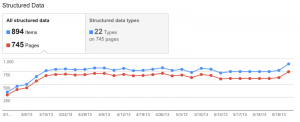
Update Mar. 11. 2013:
Now Google shows even more rich snippets in the webmaster tools:
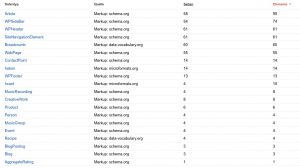
Earlier Images:
Watch this image to see what I’m talking about:
Google Webmaster Tools is showing Structured Data on wp-buddy.com
What you can see is that Google now knows what is a Sidebar, what is a Blog page, what is an article and so on. I really think that this is the future of SEO!
What is WordPress’ first action hook?
Sometimes it’s good to hook into WordPress as early as possible. For this I took a look inside WordPress and searched for the first action hook that gets triggered.
- The first hook for multisite installations is: muplugins_loaded
- The first hook for normal installations is: registered_taxonomy
Where to find your purchase code
In order to get automatic updates for your theme or plugin, you need to enter your purchase code so that we can verify your purchase before delivering new files to your server.
Envato Purchase Code
If you have bought one of our items via one of the Envato stores (ThemeForest, Codecanyon, etc.) then please follow these steps: Where to find the Envato purchase code.
Clickbank Purchase Code
If you have bought one of our items via Clickbank then please follow these steps: Where to find the Clickbank order number.
WP-Buddy Purchase Code
If you have bought one of our items directly from this website please follow these steps: Where to find the WP-Buddy purchase code.
Where to find the ClickBank order number
You need the ClickBank order number in one of the following cases:
- You bought an item but couldn’t see a download button.
- You want to get automatic updates for your item.
- You want to get support for an item.
- You need a receipt for your purchase (click How to get a PDF receipt from ClickBank for more information on this)
There are more possibilities to find your ClickBank order number:
1. You’ve printed the “Payment approved” webpage.
Then it will look like this:
Where to find the clickbank order number
Since Oct. 2013 the above window looks like this:
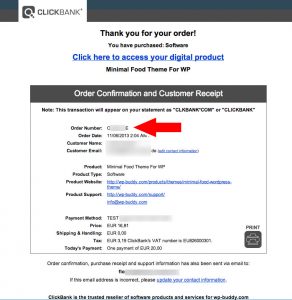
2. You’ve got the confirmation E-Mail
In this case it will look like this:
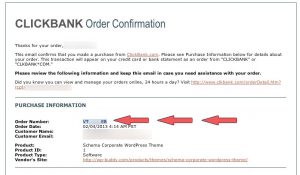
Since Oct. 2013 the E-Mail looks like this:
Available icons
We always support the latest version of FontAwesome. Please go to your themes documentation page to check out what version is currently built in.
[box type=”info”]Note: To use an icon you only need the name of the icon. For example if you want to use the “icon-exclamation-sign” icon you only need to copy and paste exclamation-sign (without the icon- at the beginning). Browse icons. [/box]
![]()
Example: How to use an icon for a button
- Go to the website of FontAwesome.
- Search for any icon you want. For example: the icon-medkit ([icon icon=”medkit”])
- For a button you can use the following shortcode, included the icon:
[[button icon="medkit"]This is a button with medkit icon.[/button]]
Available Shortcodes
Please go to this page: Available Shortcodes