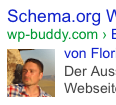Some guys asked my how to set up Google+ Authorship using our plugins or themes. This is how it works:
Step 1: Install plugin/theme
You either need:
- The Google+ Authorship WordPress plugin Free version
- The Google+ Authorship WordPress plugin (extended version)
- Or any of our themes.
Install and activate the plugin and/or theme according to the install instructions that came delivered with it.
Step 2: Find your Google+ profile URL
- Log-in to Google+ follow this link: plus.google.com
- Open your profile by following this link: plus.google.com/me
- Copy your Profile-URL from the address bar to clipboard (see picture below):
Copy the URL
- Go to your WordPress Admin Panel and click Users » Your Profile. Paste the above mentioned URL to the field where it says “Google+” in the “Contact Info” section.
- Click “Update Profile.”
- Repeat the above steps with all the other WordPress authors on your blog.
Step 3: Add a reciprocal link back
This adds a reciprocal link back from your profile to the site you just updated.
- Follow this link to edit the “Contributor To” section: http://plus.google.com/me/about/edit/co
- A dialog will appear after a view seconds. Scroll down to the “Contributor to” section. Click “Add custom link” and enter your website URL.
- Optional: For the label you can use your website title.
- If you want, click the drop-down list to specify who can see the link.
- Click Save.
- Tell your authors that they should also do step B.
Step 4: Test
- To see what author data Google can extract from your page, use the Rich Snippet Testing Tool.
- If Google cannot extract your profile picture, please read the FAQ which you can find on our website.
[box type=”info”]Note: If you’re using a cache plugin on your blog, please clear it before testing with the Rich Snippets Testing Tool.[/box]
Step 5: Done!
After a while your search result should show your picture: