Yes. From version 1.5 it’s possible to add your custom styles to the plugin.
To add your custom styles:
- go to your WordPress Administration panel
- Click on “Purple Heart Rating” in the navigation menu.
- Scroll down to the “Custom CSS” field and enter your custom styles.
Here are some examples:
Green “What?”-Button with yellow text color
A green “What?”-ButtonEnter the following to your Custom CSS-Field:
.wpbph-button-more {
background-color: green!important;
}
Remove rounded corners of the buttons
Change the border-radius of the buttons.wpbph-button-ok, .wpbph-button-bad {
border-radius: 0!important;
}
Resize the buttons in width
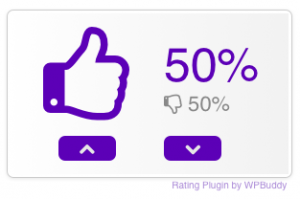
button.wpbph-button-ok,
button.wpbph-button-bad {
width: 60px!important;
font-size: 18px!important;
}
Remove border of the rating area
.wpbph-frontend .wpbph-rating {
border: none!important;
}
The size of the big icon
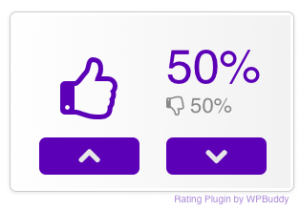
.wpbph-heart-big {
font-size: 50px;
}
The size of the percentage
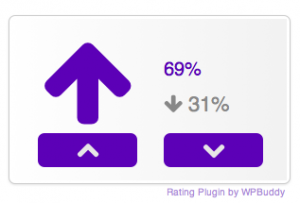
.wpbph-value {
font-size: 20px!important;
}
Popover Title
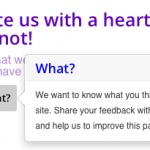
.wpbph-info-cell .popover-title {
color: blue;
}
Margin on top and bottom
.wpbph-info, .wpbph-rating {
margin-top: 50px;
}
Different color for the copyright information
.wpbph-frontend .wpbph-copyright-info a {
color: #cccccc!important;
}
Hide the Down-Button
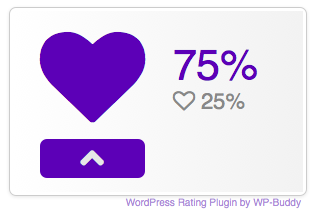
.wpbph-button-bad {
display: none;
}
Please note that hiding the down-button will result in the case that no one can downvote your rating. These can lead to the problem that the Rich Snippet on Googles search result will never show up (because you only get 100% rating on everything and Google will see through that).
Hide both buttons
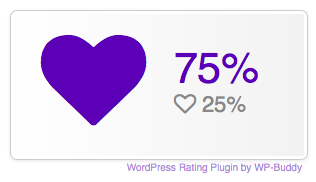
.wpbph-button-bad,
.wpbph-button-ok {
display: none;
}
Please note that hiding the down-button will result in the case that no one can downvote your rating. These can lead to the problem that the Rich Snippet on Googles search result will never show up (because you only get 100% rating on everything and Google will see through that).
Change the color of the buttons on comments
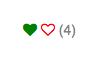
.wpbph-comment-ok { color: green!important; }
.wpbph-comment-bad { color: red!important; }
span.wpbph-comment-ok { color: gray!important; }
