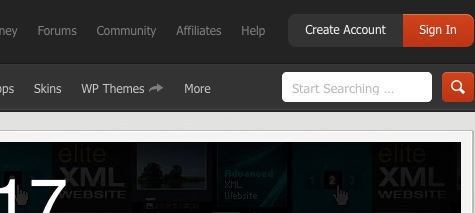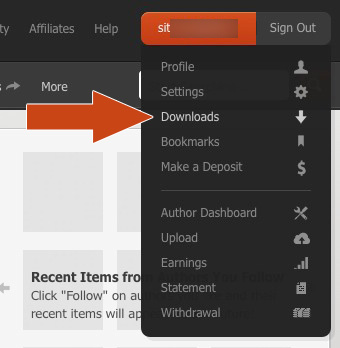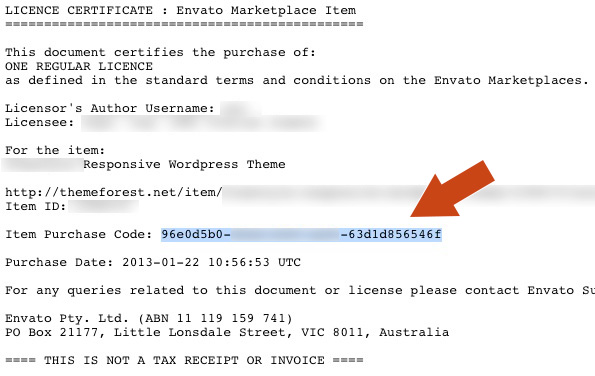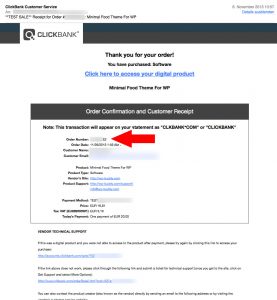I’ve just got a support question for my Countdown WordPress Plugin which was written only for WooCommerce to use their internal schedule functionality. A guy complaint about a problem that the plugin always shows a warning message that tells him that WooCommerce is not installed. It turned out that he had installed my plugin on a multisite WordPress site where WooCommerce was installed site wide but my plugin was not. So the question was: How can I check if a plugin is site wide or network active? Continue reading
Category: Wiki
Rich Snippets for WordPress – The Complete Guide
Rich Snippets are around for quite some time now and it’s time to reveal the current status. What are Rich Snippets, how does it work and how can you integrate Rich Snippets into WordPress? The answers can be found in this blog post. Continue reading
Google Custom Search For WordPress: This is how it works
The Google Search Engine is one of the most advanced search engines in the world. And of course, it’s free of charge because Google earns an unbelievable amount of money just by selling ads on its search engine platform as well as on other websites (display ads), too. For us the Google Custom Search Engine is perfect to integrate in WordPress because a) WordPress is one of the most popular blog CMS in the world and b) it has a bad search engine integrated into it. So it’s time to replace it anyway. Plus: Most of us earn money with websites (maybe through niche sites). Therefore it’s nice to have another income stream by using the free version of Google’s Custom Search because it allows us to link it with Google Adsense. What you can expect from this article is the following: Continue reading
How to set up Google+ Authorship (Google+ image in search results)
Some guys asked my how to set up Google+ Authorship using our plugins or themes. This is how it works: Continue reading
Add a shortcode to every post or page
I’ve been asked a few times on how to integrated a single shortcode to every page. Here is how you can do this: Continue reading
How to update to the latest PHP versions for WordPress
Some of our plugins and themes do only work with the latest PHP version. In most cases it’s okay when at least PHP in version 7.0 is running on your webserver. According to Wikipedia the support of version 5.6 will reach “End-of-life” in December 2018. Therefore you should consider to update.
Unfortunately some of you will not have access to the server and the knowledge to update PHP. But, the good thing is, that PHP 7.0.0 is out for some years and it’s well supported by most webhosting providers.
So please ask your website provider how you can switch to a new version. A Google search will help in most cases.
Here are some other providers that offer support on their websites:
- DomainFactory (German)
- Strato (German)
- 1und1 (German)
- 1and1 (English)
- GoDaddy (English)
How to rate an item on CodeCanyon
If you want to rate one of our items on CodeCanyon please do it like this:
1. Login to CodeCanyon
2. Open the menu on the top right
And click onto the link “Downloads” which shows a list of your downloads
CodeCanyon Download Menu3. Rate our items using the stars
Rate an item on codecanyon4. That’s it. Thank you very much!
Where to find the WP-Buddy purchase code
You need the purchase code in one of the following cases:
- You bought an item but couldn’t see a download button.
- You want to get automatic updates for your item.
- You want to get support for an item.
After your purchase you should have received two emails. One email which is an invoice and one that confirms your payment.
- In the “Download your files” E-Mail you can find the download-link to your products
- In the “Invoice” E-Mail you can find all the purchase codes that have been generated for your products. Just check out the following image:
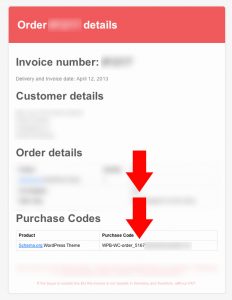
How to get a PDF receipt from ClickBank
First of all you have the possibility to print your receipt after you’ve purchased an item. The following picture shows the purchase-window with the print-button.
Click on the “Print copy” button to print a receipt of your purchaseBut if you missed this, you can print the receipt that you’ve got via E-Mail after the buying process.
Or you can print your receipt later on the ClickBank Order Detail page. For this please follow these steps:
- First you need your purchase code. If you don’t know where to find your purchase code, please click here.
- Go to the ClickBank Order Detail Page.
- Fill in all the required information (normally just your purchase code and the e-mail address that you’ve used during the buying process.
- Click on the “Printable receipt (PDF)” button to download the receipt.
Allow tracking or not? This is, what we will track
Is tracking activated as a standard?
No. It’s not. You decide if you want to help us or not.
What information do you track?
As as Standard we track the following information, if you have allowed it.
- The home URL of your blog.
- Your current WordPress Version.
- Your Purchase Code (if any).
- The name of the plugin which want to track the information (if any).
- The name of the theme which want to track the information (if any).
Some plugins track some extra information:
- Purple Heart Rating Plugin
- The time when the settings have been activated.
- The time when the plugin has been deactivated.
Where to find your Envato purchase Code
You need the Envato purchase code in one of the following cases:
- You want to get automatic updates for your item.
- You want to get support for an item.
Please follow the steps below:
- Go to one of the Envato Stores (maybe CodeCanyon or ThemeForest)
- Click on the “Sign in” button on the top right:
- Type in your username and password and click “Sign in
- After you’ve been successfully logged in, move your mouse over your username on the top right:
- Search for the product you’ve bought and click little arrow on the “Download”-Button, then link the link “Licence Certificate”:
- A new window will open which shows you the certificate. Search for the “Item Purchase Code”:
- This is it! :-)
Where to find your purchase code
In order to get automatic updates for your theme or plugin, you need to enter your purchase code so that we can verify your purchase before delivering new files to your server.
Envato Purchase Code
If you have bought one of our items via one of the Envato stores (ThemeForest, Codecanyon, etc.) then please follow these steps: Where to find the Envato purchase code.
Clickbank Purchase Code
If you have bought one of our items via Clickbank then please follow these steps: Where to find the Clickbank order number.
WP-Buddy Purchase Code
If you have bought one of our items directly from this website please follow these steps: Where to find the WP-Buddy purchase code.
Where to find the ClickBank order number
You need the ClickBank order number in one of the following cases:
- You bought an item but couldn’t see a download button.
- You want to get automatic updates for your item.
- You want to get support for an item.
- You need a receipt for your purchase (click How to get a PDF receipt from ClickBank for more information on this)
There are more possibilities to find your ClickBank order number:
1. You’ve printed the “Payment approved” webpage.
Then it will look like this:
Where to find the clickbank order number
Since Oct. 2013 the above window looks like this:
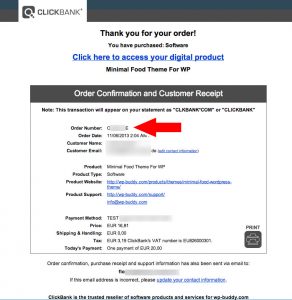
2. You’ve got the confirmation E-Mail
In this case it will look like this:
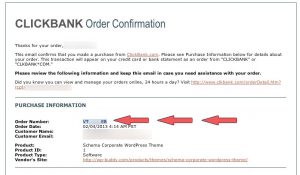
Since Oct. 2013 the E-Mail looks like this: